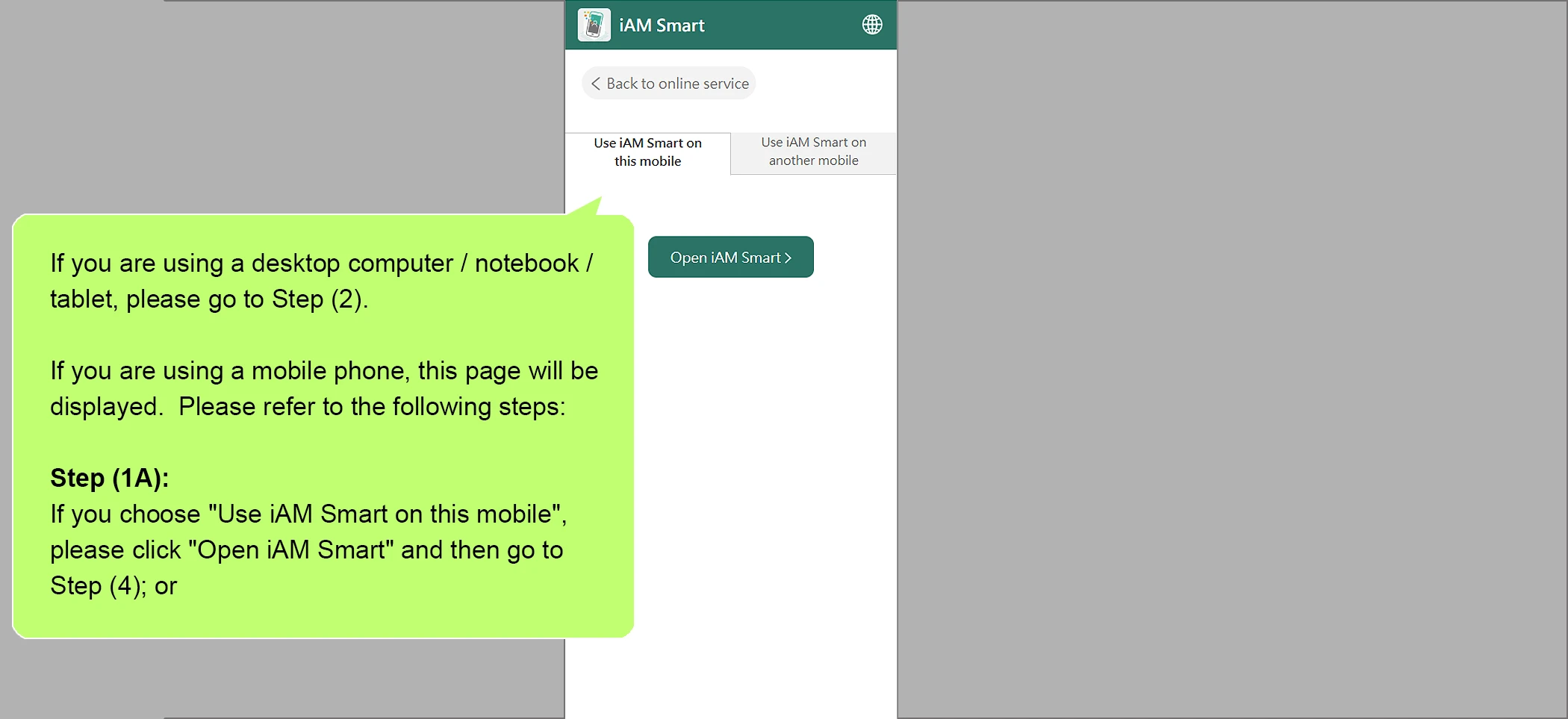
If you are using a desktop computer / notebook / tablet, please go to Step (2).
If you are using a mobile phone, this page will be displayed. Please refer to the following steps:
Step (1A): If you choose "Use iAM Smart on this mobile", please click "Open iAM Smart" and then go to Step (4); or